Hi!
As I sometimes have odd behavior with my Raspberry Pi (the USB/LAN is stopping working, while the whole raspberry does still work), I had to find out the method to debug this specific problem. Connecting HDMI display and a keyboard in place where I have it running would be problematic (besides – the USB keyboard also may not work if there are indeed USB problems), so a obvious choice was the UART connection in the Raspberry.
In such cases I am generally soldering own connection to my old MAX3232 unit. This time I decided to buy dedicated board on ebay. Nowadays it is very cheap, universal (5V/3.3V jumper) and has dedicated PIN header for easy wiring. Last but not least – it also has a nice power/activity LEDs which are very useful. So overall – this was great advantages over my test board and it has the original FTDI chip! 🙂
I ordered this one from ebay:

I connected it to my Raspberry like this:
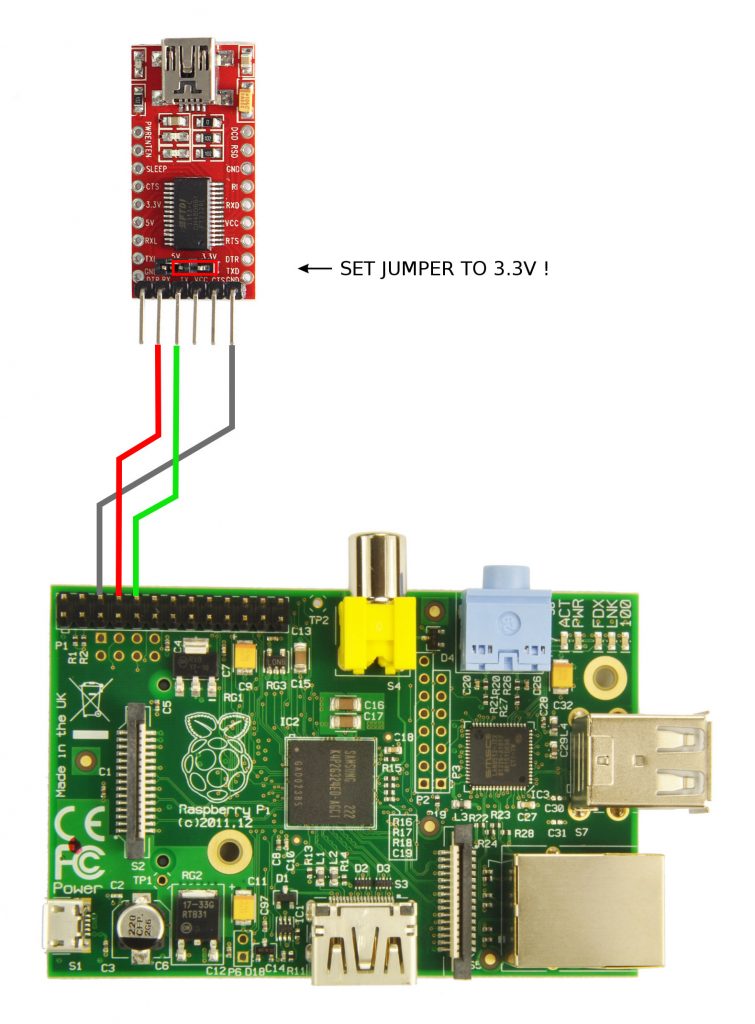
The TX/RX lines has to be crossover-ed to make it working (FTDI module’s RX to Raspberry’s TX and vice versa).
Don’t forget to set the voltage selection jumper to 3.3V to be compatible with Raspberry Pi signal levels.
After physically connection I’ve make sure that my /boot/commandline.txt is properly configured. As of time of writing I have default values from the Raspbian which are:
console=serial0,115200 console=tty1
This has to be sufficient to receive kernel debug logs over the serial connection.
After realizing that the onboard connector is a Mini-USB, not a Micro-USB (yes, it matters 😉 ) and after connecting the cable from my old Motorola RIZR Z8, I was ready for testing 🙂
The FTDI device was successfully detected on my laptop and the /dev/ttyUSB0 was assigned.
I’ve run the minicom like this:
minicom -b 115200 -o -D /dev/ttyUSB0
And I was able to see the kernel logs when the Pi was booting up!
So at least my RX line is working correctly 🙂
As my Raspberry is stripped down to fit in RAM, I had to manually enable getty on the serial connection to be able to use the serial port as a console terminal. For test I was trying to run it like this:
getty -L ttyAMA0 115200 vt100 -n -l /bin/sh
But I’ve only got:
getty: setsid: Operation not permitted
After googling for the similar problem I finally found this:
https://unix.stackexchange.com/questions/196704/getty-start-from-command-line
And this was the problem, I had to run it like this:
su root -c "getty -L ttyAMA0 115200 vt100 -n -l /bin/sh"
Now I have a prompt on my serial connection. One step forward 🙂
But wait… when I press enter/other characters in minicom – nothing happened…
The final solution was Ctrl-A, O (cOnfigure minicom), and I had to disable Hardware Flow Control (F)
Then all buffered characters was sent immediately 🙂
Console cable is now working in both directions, so I have a working debug solution for my RPi! 🙂